Tempo is a simple but fundamental concept of rhythm. By the end of this article, you’ll be familiar with tempo and its connection with genre. You’ll also know various ways of manipulating tempo in different situations using Ableton Live. If you want to get started with Ableton Live, you can get a full copy of Live Intro and hours of beginner-friendly educational content.
Beat and tempo
By definition, rhythm comes down to a recurring pattern of notes or rests over time. Thus, central to the idea of rhythm is time, and in music, the most basic unit of time is called a beat.
Put simply, the beat is a regular pulse. It’s basically the clock, or the heartbeat, of the music. It allows us to measure time and determine note values and bar lengths. The beat is not something we necessarily hear. Rather, it’s something we feel – it’s what makes us tap our foot, bob our head or clap along to music.
The rate or speed of the beat is called the tempo. Tempo is measured in beats per minute, or BPM. By default, the initial tempo value in most DAWs is 120 BPM which, if you do the maths, is equivalent with a pulse at regular time intervals of 500 ms. In contrast, setting the Global Tempo of your project to 100 BPM equals a beat at regular time intervals of 600 ms. In short, the higher or lower the tempo, the faster or slower the music.
You can hear the beat of your project by enabling the metronome and hitting play. The metronome is a device that marks time at a selected rate by giving a regular tick, and it can be very useful to help us keep the tempo and count music during recording sessions or live performances.
![]()
The Control Bar in Ableton Live: Global Tempo Control (in BPM) and Metronome
Tempo and genre
Naturally, tempo is a very important factor to consider when you’re making music because it plays a huge role in shaping the genre or style of your composition. Generally speaking, genres have certain BPM ranges associated with them and being familiar with these tempos can help us find the appropriate rhythmic feel for our productions. The table below shows the BPM ranges that correspond to some electronic music genres. Keep in mind that these tempos are not carved in stone but they serve as useful guidelines to set the stylistic direction of your track.
| Genre | Tempo |
| Dub | 60 – 90 bpm |
| Downtempo / Trip Hop | 80 – 90 bpm |
| Hip Hop | 60 – 100 bpm |
| Glitch Hop | 90 – 110 bpm |
| House | 115 – 130 bpm |
| Techno | 120 – 140 bpm |
| Trance | 135 – 150 bpm |
| Dubstep | 130 – 150 bpm |
| Drum and Bass | 160 – 180 bpm |
Of course, tempo is not the only factor that determines a genre. Evidently, an important factor that influences our perception of style is the rhythmic pattern itself. However, the same pattern played at different tempos can drastically change in terms of rhythmic feel and style. Notice how the groove of the following simple drum pattern changes by only changing the tempo:
- Clip 1: Four-on-the-floor rhythm pattern (Tempo: 80 BPM)
- Clip 2: Four-on-the-floor rhythm pattern (Tempo: 125 BPM)
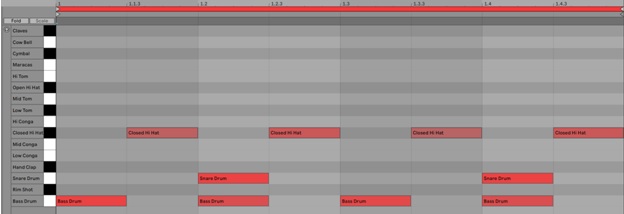
Four-on-the-floor rhythmic pattern
The rhythm pattern in Example 1 is called a Four-on-the-floor beat. It consists of a kick drum playing quarter notes on every beat of the bar and the snare drum playing a consistent backbeat on beats 2 and 4. In this example, a hihat layer was also added on top. You’ll probably recognize this pattern as it can be found in all kinds of music at different tempos. When played at slower tempos (80 – 110 BPM), it sounds like something you may hear out of a Rock, Blues, or even Hip Hop record, whereas at faster tempos (120 – 130 BPM) the same pattern shifts towards an electronic dance music feel. In fact, this type of rhythm is prevalent in many types of electronic dance music such as House and Techno.
In the second example, the following pattern at 90 BPM sounds like a Hip Hop beat whereas in the second clip, at 180 BPM, it sounds like a Hardcore, Jungle or Drum and Bass drum pattern. Take note of how the groove changes when you double the tempo.
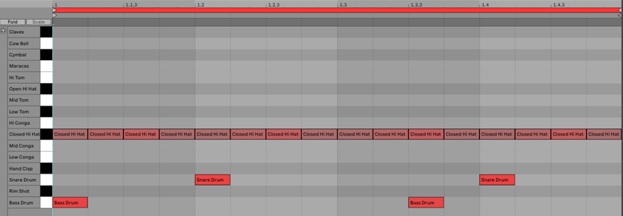
Simple breakbeat rhythmic pattern
- Clip 1: Hip Hop (Tempo: 90 BPM)
- Clip 2: Drum and Bass (Tempo: 180 BPM)
In this case, remember that you could also achieve the same result by simply halving or doubling your MIDI clip without changing the Global Tempo of your project. Changing the metric division in order to double or halve the feel of the beat, without changing the tempo, is known as half-time and double-time. This is what the clip looks like in double-time when you divide the previous one-bar pattern by two. As you can see, the bar along with its note values has been “compressed” to half its previous length.
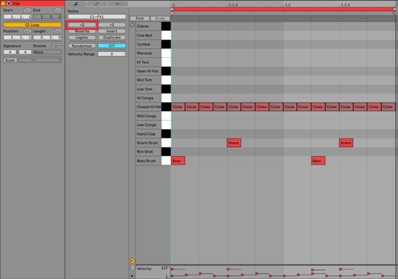
Simple breakbeat rhythmic pattern in double-time
As a matter of fact, diverse electronic music genres such as Hip Hop and Drum and Bass originate from utilizing breakbeats – drum breaks sampled from early recordings of funk, jazz, and R&B – at different tempos. Listen to the popular “Amen Break” in the context of its original recording by The Winstons, an American soul outfit from the 50s, and pay attention to the difference in tempo of the same break across different genres.
- “Amen, brother” by The Winstons (Funk / Soul – 130 bpm)
- “Straight outta Compton” by N.W.A. (Hip Hop – 103 bpm)
- “Terrorist” by Renegade (Drum and Bass – 165 bpm)
This goes to show that, by simply adjusting the tempo, you can dramatically alter the feel of the same rhythmic pattern and hence set a different style for your song. If you want to delve more into the world of beat-making you need to check out the insights from top UK producers WhyJay and Litek explaining their methods here.
Tempo changes
Tempo doesn’t have to remain static throughout a song, live performance or DJ set. In fact, DAWs make it easy to dynamically adjust and/or automate the tempo of your project. There are several reasons why you might want to do this. You could test different tempo possibilities to explore a different feel or style for your track. You could also automate tempo changes within the same track to add energy and excitement to your compositions. Similarly, you could automate subtle tempo changes to make something feel more organic, as if it were a live performance, rather than having a perfectly sequenced pattern of notes.
In fact, tempo changes are very common in classical music. Traditional music notation includes tempo markings such as “accelerando” (in English, “speed up”) or “ritardando” (“slow down”) which are prevalent on classical music scores. Tempo changes are also commonplace in other genres such as Progressive Rock or Jazz, among others. Although they are not as common in electronic music, many examples can still be found.
- “Helix” by Flume: Throughout this song, the tempo gradually speeds up from 93 BPM to 145 BPM. This results in an exciting, constant build-up that adds drive and tension to the arrangement.
- “Strobe” by Deadmau5: Between the 3:16 and 3:54 time marks, the tempo of the song speeds up from approximately 88 BPM to 128 BPM. This tempo automation totally changes the style of the song from an Ambient or Downtempo piece to a Dance track.
In Ableton Live, tempo can be automated in your Master Track in Arrangement View. Right click on the tempo value in the Control Bar and select “Show Automation”. You can then adjust the curve to your liking. If you need more control over the tempo value you want to automate, for example if you’re going for an abrupt tempo change rather than a gradual one, you can record a tempo automation by selecting the bar where you want the automation to occur, drawing in a breakpoint in the tempo automation curve, typing in the desired tempo value and recording the automation.
The example below shows an arrangement of four eight-bar phrases in which the tempo gradually speeds up over the span of 16 bars, from 111 BPM to 127 BPM. As an outro, the tempo falls from 127 BPM down to 60 BPM:
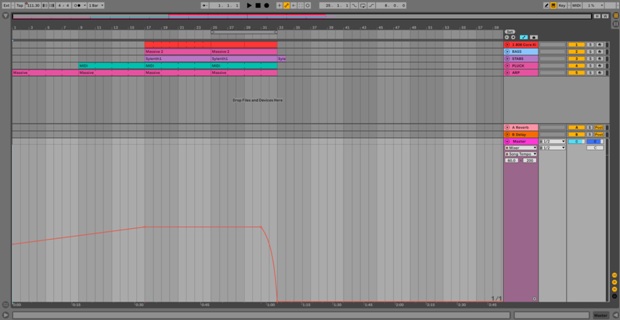
Tempo automation in Arrangement View
Other ways of adjusting tempo that can be useful during live performances or DJ sets are the Tap Tempo and Nudge Right/Left functions. Both functions resemble the tempo controls you’ll find on many turntables. Tap Tempo allows you to manually tap in the tempo of your project with the click of your mouse or with a MIDI controller. This tool is useful when synchronizing your session to an external source or identifying the tempo of a track. Likewise, the nudge tempo function allows you to temporarily speed up or slow down the tempo of your session in order to adjust to sources that aren’t locked to one tempo, such as live musicians or turntables. In the same way as with the Tap Tempo function, the Nudge buttons can also be mapped to you MIDI controller if you want to get a similar feel to that of a turntable.
![]()
The Control Bar in Ableton Live: Tap Tempo and Nudge Left/Right
Another quick way of adjusting the tempo of your session while you’re performing live, DJing or simply producing is by mapping the tempo value to a knob or fader on your MIDI controller and using that instead of having to change it from the Control Bar. However, be sure to set a workable tempo range (for example, 110 BPM as your minimum and 140 BPM as your maximum) in the MIDI Mapping settings so that you can easily control the tempo value.

MIDI Mapping Settings
Finally, you can also change the tempo of your scenes in Session View by dragging the left edge of your Master Track and assigning a specific tempo value for each scene. The global tempo of your project will automatically adjust to these parameters when the scene is launched. To further your skills on the fundamentals of electronic music and theory check out this complete guided class

Tempo changes in Session View
Practice
Being able to count music and accurately identify BPM values is a valuable skill for performers, producers and DJs alike. Train your ear to count along to the beat and recognize the tempo of songs in different genres. Use the metronome to practice counting and feeling the beat. Also, test out your track at different tempos – don’t feel limited by the BPM-genre associations discussed in this article, as rules are meant to be broken. Be sure to also experiment with tempo changes within your song or project to add drive to your arrangements or performances.


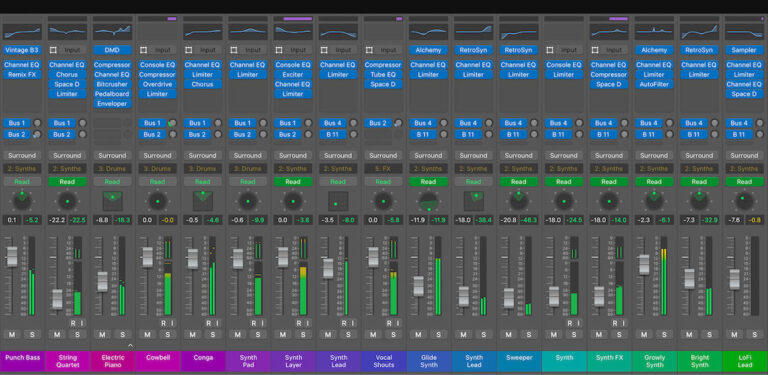


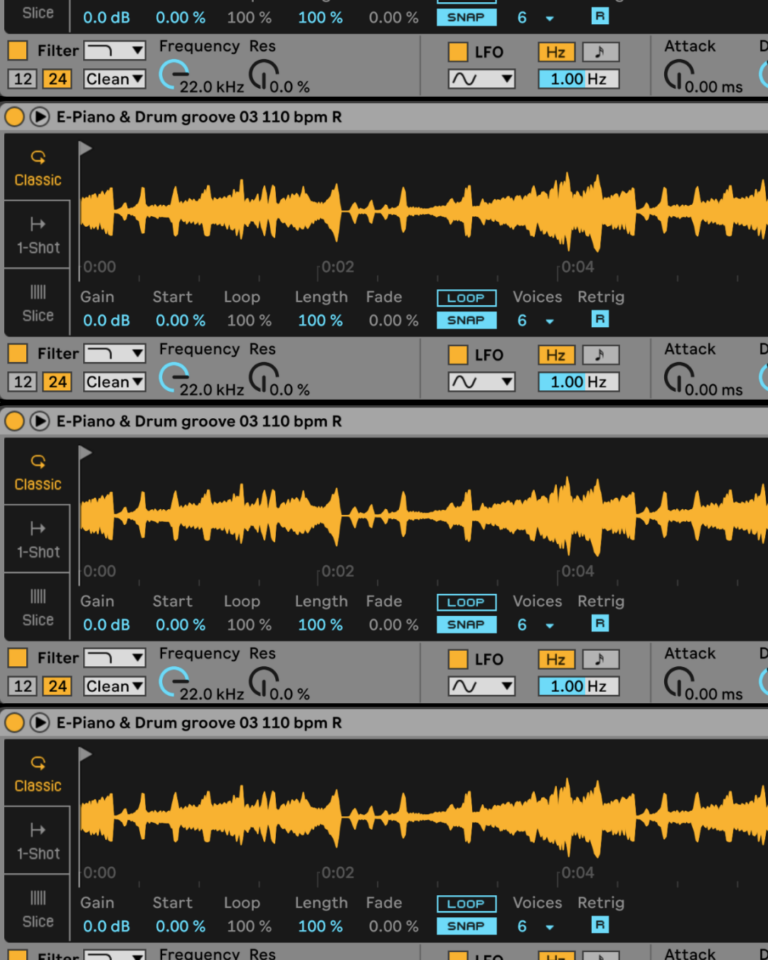
 50 Industry Music Production Tips You Must Know
50 Industry Music Production Tips You Must Know




